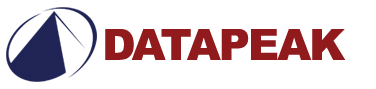How to Articles
Check out our How To Articles Below…
Quick Guide to File Compression
Or perhaps you’ve run into a situation where you’ve spent hours working on a report containing lots of graphics, and charts, and some spreadsheets. You go to copy the report to a disk or send it as an email attachment, only to find that it has morphed into a 15 meg monster of a file.
The best way to combat these kinds of file space problems is to utilize a simple compression program. The function of a compression program is to take large files and make them smaller without changing, or losing any information in the file. It does this by using a complex set of algorithms and equations that take the bits of information in the file, reduce the size, and then remember how to put the files back together. Since a file is made up of 1000’s of bits of information it can be reduced from 1000’s down to 100’s without losing information because an algorithm can predict where those other bits WILL go when the file is uncompressed later.
Now of course, like everything in the computer world, there are many different compression programs out there to choose from. Even though each program uses different algorithms for their compression, they all compress files about the same. A typical compression rate for a 100k Word document containing all text is about 60%-90% of the original file size. With this in mind, choosing your own favorite compression utility is usually a matter of personal taste, and ease of use.
One of the most common, and user-friendly programs is called PKZIP. This program is freely available from www.PKware.com. It’s user interface combines functionality, with ease of use by putting the compression terminology into easy to understand terms.
Another highly used compression utility is called RAR. The RAR compression format is an extremely good one for packing together large programs into one very small file. One of the best features about this particular program is it’s ability to take extremely large files, and spread them out over several smaller files which can be stored on individual floppy disks. This program is also free to the public at www.RARsoft.com.
A third extremely popular shareware compressing agent is called ARJ, and can be found at www.ARJsoft.com. This program has all the same abilities as RAR, and PKZIP, but just in a different format, and file extension.
With the various compression utilities out there, it’s nice to have more than one around so that you can open other people’s files. You can only unzip a file with a .zip extension using PKZIP. A file with the .arj extension can only be opened with ARJ, and the .rar extension consequently can only be opened with the RAR program. Most files on the internet come compressed in one of these three above formats, and some sites even have 3 differently compressed copies for you to choose from all in the place.
The world of compression is an important one, simply for the fact that it allows us a little bit of control over the size of our computers, and the time which we spend downloading one another’s files. So when those files come up that just seem bigger than you can handle, pull out your favorite compression program, and cut it down to size.
How To Use Fonts (And Why You Should Care)
Presentation is crucial to all forms of communication—most of all when dealing with written communication. Unlike information conveyed personally, a written message is static. It must speak for itself. Expert communicators know that superb content is not enough. They know that to achieve truly effective communication one must pay equal attention to how the content is presented. Contrarily, untrained communicators don’t realize that style can, and often does, override substance—and corporate trash-cans nationwide brim with the ridiculed remains of their ransom-note-like resumes. So how can you enhance the quality of your presentation? Well, just like Coach used to tell you—put in your mouthpiece and start with the basics. And basically, the fundamental element of written communication is font.
But what exactly, you might ask, is font? Put technically, font is the interface between your ideas and your readers. Put simply, font is the style of your typeface. Is it big, bold, crisp, underlined, or colored? Is it spaced well? Is it even legible? These are all important questions—questions that any conscientious document creator must answer and act on. But why are font decisions so critical?
When utilized well, a font or font mix accomplishes four things: 1) focuses attention, 2) enhances readability, 3) sets a tone, and 4) projects an image. Font is your first line of defense against reader apathy—and your first chance to really capture an audience, create a positive and lasting impression, and encourage continued interest. Remember, though, while font can (and should) be used for good, it can also be used for bad…impressions that is. Every day, writers discover that font choice is an excellent opportunity to make a mockery of their work. This in mind, effective font should be chosen both carefully and strategically. To assist, presented here is a brief digest of useful font guidelines.
1. WATCH YOUR CASE
As per tradition, for typical documents you should use upper and lower case text for the body of your work. Avoid using all upper or lower case text anywhere in your document, as both can be difficult to read. As for headings and titles, use upper case lettering whenever prescribed or necessary.
2. SIZE DOES MATTER
Generally accepted writing guidelines for typical documents prescribe the use of 10-12 point font for the body, 14-48 point font for primary headings, and one-half of the primary heading point size for secondary headings. A warning though: font on your computer screen may appear larger than it actually is. If you err, err on the large side. Remember, if your text is too small to read, it simply won’t get read.
3. KEEP IT SIMPLE
Simplicity is a virtue in writing. Keep this in mind when choosing a font or font mix. Remember, your font is supposed to enhance your message, not sabotage it. Unless it is truly warranted, tend toward simple, inconspicuous fonts like Times New Roman or Arial. Also, these fonts, among others, are TrueType—this means that what you see on the screen is exactly what you will see on the page.
4. BE CONSISTENT…
Font is a privilege, not a right. So don’t abuse it by using three or four different styles in the same document. As a rule, never use more than two fonts in the same piece. Like the saying goes: three fonts is a crowd—on your reader’s attention. So once you choose a font, be committed and use it throughout. Your readers will thank you.
5. …YET USE VARIETY WHEN NEEDED
Although, in general, font use should be consistent throughout a project, variety is sometimes needed to break the monotony. One good way to infuse diversity into a document is via the use of italicized, bold, or underlined text. These highlighting tools, as well as many others, are properly used to signal importance, emphasis, even inflection (see paragraph one). But remember, use them sparingly or don’t use them at all.
6. ABOVE ALL ELSE: MATCH YOUR MEDIUM
The goal of every project is different; as is the intended audience, the resources available, and so on. Accordingly, there isn’t one best font. Rather, it is the characteristics of your project that determine which font is superior. Remember, these are just guidelines, not gospel. If you need uppercase text, use it. A multicolored paragraph? Do it. Ultimately, the bottom line is: Does your presentation match your medium? If it does, bravo. If it doesn’t, it better.
Know Your PDF
And now we get to the “knowing” part. First off, the letters P, D, and F compose a file extension—one of those three-letter codes that appear at the end of file names (like know_pdf_story.pdf). This extension is like a little file recipe; it describes the file ingredients and tells your operating system how to prepare it for (electronic) consumption. Like most file extensions, PDF is also an acronym: short for Adobe Portable Document Format. Adobe PDF is widely used by publishers, web writers, graphic designers, and everyday laypersons; and is generally accepted as the preeminent format for universal document exchange. But why is PDF so popular? PDF’s popularity and power originate from its five key attributes:
Compatible: PDF is a cross-platform file format. This means that PDF can be used to recreate documents irrespective of where they were originally created. Also, PDF will preserve the document’s original style and formatting (including color, font, and imagery) exactly as they were intended to be seen. With Adobe Acrobat Reader, virtually anyone, on any computer, with any platform, running any application version, can recognize, read, and print identical PDF files. Anyone. You included.
Active: PDF files are highly navigable—this means you can sail around documents like a
mini-Magellan. PDF files contain highly useful navigation tools like: internal and external links, structured bookmarks, search capabilities, thumbnail page views, multi-directional buttons, magnification options, and more.
Accurate: PDF files are both ultra-printable and ultra-viewable. PDF utilizes the PostScript language-imaging model—you know about the PostScript imaging model, right? No? Good. It would scare me if you did. Just remember that PDF ensures true, faithful, and crisp printing—the kind of printing you like. Also, PDF files viewed on-screen retain precise color regardless of software or hardware variation, and also retain precise clarity in magnifications upward of 500%.
Convenient: PDF files are both smaller in size than original source files (e.g. potentially 20% as large as HTML files) and easier to download and view. PDF documents also offer page-at-a-time downloading; allowing you to read and revise the early pages of a document before the entirety has been received. Further, because of their economical size, you’ll download the whole document quicker than you would a source file anyway. Because of these convenient characteristics, PDF files are often referred to as 7-11 files. Not really, though. Someone might laugh at you if you called them 7-11 files.
Secure: PDF offers extensive security protections. Users can assign security passwords to PDF documents before sending them to maintain strict control over sensitive information. Further, PDF files can be authenticated and secured with digital signature technology. A PDF feature known as SelfSign enables creators and users to restrict and track access to critical documents through the use of an encoded digital signature. This feature also enables users to say cool things like, “Sorry, Glen. It seems you’re not authorized to view this material.”
Enough already, you say, I accept that PDF is divinely inspired. Clearly, the multiple benefits of PDF have now been sufficiently revealed. But we’ve been talking about PDF files in the prime of their lives—where, you might ask, do new PDF files come from? Well, Timmy, it’s complicated. When two computer applications love each other very much….oops, different question. Actually, there are five primary methods for creating PDF files.
1. Adobe Acrobat: main Adobe software for the creation and modification of PDF files. Allows users to create a PDF file by simply dropping-and-dragging a document into Acrobat, choosing the format directly from Microsoft Office, or converting scanned or web documents directly, among other methods.
2. Adobe PDF Writer: software that mimics a printer driver to create PDF documents from nearly any Windows application.
3. Adobe Acrobat Distiller: software for workgroup-oriented, automated high-volume conversion of PostScript files to PDF.
4. Adobe Acrobat Capture: software designed specifically for the conversion of scanned image files to PDF—optimized for character recognition and clean-up.
5. Other software: other Adobe graphical and publishing software such as FrameMaker, PageMaker, and Illustrator can be used to automatically create PDF files. Also, a surplus of third party software like EZ-PDF, ActivePDF Printer, and even QuarkXPress offer PDF creation capability.
Tips on Paper Selection
To the educated consumer, the choices don’t seem nearly as intimidating. Before you order though, you’ve got to know the menu. Paper has ten characteristics that affect its cost and appropriateness for a given job.
Surface
The surface of paper affects its look, feel and printability. When paper is pressed at the mill, it passes through a series of rollers in a process called calendaring. Calendaring affects paper in numerous ways. As the extent of this process increases, paper is made smoother, glossier, more capable of retaining ink, thinner, less opaque and less bright. Why does surface matter? Because people do judge books by their cover.
Color
The color of paper is perhaps the most salient of all characteristics. White is by far the most popular color and is generally optimal for conventional usage. Not all white is the same, however — it runs the gamut from ultra-severe hues to softer, more antique shades. Photo white paper is best for accentuating the contrast between light and dark hues.
Off-white sheets produce less glare, and are best used for publications such as novels or technical manuals that demand long and uninterrupted attention from readers. When comparing color, always examine paper under standard viewing conditions and with minimal atmospheric distractions.
Brightness
The brightness of paper measures the percentage of light that it reflects. Most papers reflect approximately 60 to 90% of incoming light. Remember: brightness and color are not the same thing. Unlike the color characteristic (which is highly subjective and imprecise), brightness is a strictly quantitative, or measurable, attribute. Brightness is important because it affects readability — high brightness can cause eye strain, while low brightness can produce a blurring effect.
Opacity
The opacity of paper is the degree to which other printing is visible through the page. High opacity, or density, minimizes the visibility of printing on subsequent pages, thus enhancing readability. Opacity increases with the bulk and weight of paper, and is influenced by numerous other factors, including paper color, ink color, coatings, chemicals and coverage.
Grain
The grain of paper describes the direction, or alignment, of its component fibers. Paper grain is either grain long or grain short. When fibers are patterned parallel to the length of a sheet, the paper is grain long. When fibers run parallel to the width of a sheet, the paper is grain short. Grain direction is a critical factor for print jobs because it directly affects usage — for example, paper strength, flexibility, tack and versatility are all impacted by grain direction.
Weight
The basis weight of paper is calculated as the weight in pounds of one ream, or five hundred sheets. Each main grade of paper has a basic size that is used to determine its basis weight. Remember that paper of equivalent basis weight is not necessarily of equivalent basic size. Smaller sized paper that is thicker can possess a basis weight identical to that of larger, thinner paper. Since paper is sold by the pound, understanding paper weight is imperative to successful cost control programs.
Caliper
The caliper of paper is its thickness. Caliper is measured in thousandths of an inch and referred to as point size. In this system, .001 inch equals one point — and eight-point paper would have a thickness of .008 inch. Do not confuse type point with caliper point. Type point describes the height of a particular font; caliper point describes paper thickness.
Bulk
The bulk of paper denotes its thickness relative to its basis weight. For example, uncalendared paper would have a higher bulk than gloss coated paper. Remember though that paper may be bulkier or thicker than another grade, yet still have the same basis weight.
Size
The size of paper describes its physical dimensions. An 8.5 x 11 sheet is 8.5 inches wide and 11 inches long. Access to specific information concerning the range of paper sizes available for any given printing job is essential to containing costs and ensuring efficient usage.
Quantity
The quantity of paper refers to the number of sheets bought, sold or used. A ream is a standard unit of numerical paper quantity. Paper that is “ream-wrapped” is packaged in a bundle of 500 sheets. Cartons of paper are not defined by exact numerical specifications, but approximate weight. Cartons typically weigh around 150 pounds and are used in practice as a standard unit of sales.
Writing Effective E-Mail Copy
The most important part of the message is the subject heading. Often this determines whether or not a user will open the message or just delete it immediately. Try to develop a brief, relevant subject heading that will persuade recipients to open your message. Summarize exactly what the message is about, or include an offer that will compel them to act. As tempting as it may be, you should always avoid sneaky headings unrelated to your message. Once users read the message, they are likely to become frustrated and delete any future messages from the same address.
Use a conversational and informal tone to make the message seem more friendly, open and intimate. If the message appears stuffy or boring, users will quickly lose interest. Always write in the language of your audience, but don’t use too many slang words or your message (and company) will appear unprofessional.
Keep the message short and sweet. Get to the main points quickly as you can flesh out the important details afterwards. Make sure your message is clear and all pertinent details (i.e., price, ordering instructions, product specifications, etc.) are easy to locate. In the age of the soundbite, most users lose interest if your message takes too long to comprehend.
Try to motivate readers to act immediately, whether through a “limited time offer” or another premium. Your call to action should include specific instructions on how to proceed. Whether it’s calling an 800 number, visiting your website or purchasing the product outright, make sure the action step is clearly stated and easy to execute. When appropriate, include automated links to your website. If a customer wants more information before making a decision, this will allow them to do so without feeling pressured.
Even if you have a great product, effective copy and a list of prospects who solicited your information, it’s inevitable that some recipients will want to remove themselves from your list. It’s important to be respectful of their wishes and include an “unsubscribe” link at the bottom of your message. Internet users appreciate the ability to control their e-mail traffic, and you can ensure that your e-mail is reaching only those who want to receive it.
Developing an Effective Brochure
There was once a television anchor that kept a typewriter on his desk at all times. The computer age had taken most newsrooms by storm, including his, but he was looking for security; a little bit of control in case the computers crashed just before he had to go on the air. We’ve all felt that way before. If you’ve ever had the desire to control the external communications of your company, developing an effective brochure should be the first thing you do.
Though the age of technology is booming around us, a printed brochure will never go out of style. The content should be focused on the direct message, the look should grab the attention of the reader and special consideration should be given to the placement of the finished product. By choosing the avenue to display or distribute your brochure you can virtually guarantee your customers ease in coming to you.
Brochures allow for the convenience of brief, targeted messages directly in the hands of prospective customers. They ensure the portability that means your message can follow them to their work place, until they have a spare minute between appointments or after lunch. Brochures can be printed in a variety of ways, allowing you to determine your own cost basis. They can be as simple as black and white copy on a tri-fold sheet or as complex as text combined with full-color graphic images and photographs on several pages of glossy paper. A built-in benefit of the brochure format is that it also allows customers to easily pass on your information to others.
Crafting the Message
The beauty of a blank page is that you can fill it with whatever you choose. There are generally two types of brochures to consider when deciding what will work best for you. A call-to-action brochure is usually meant for the general public or a wide range of people where an informative brochure is usually targeted at a specific audience.
If a call-to-action brochure is what you need, you will want to give a brief history of the organization or business you’re highlighting. This type of brochure generally is broad in scope. Your goal is to inspire a group to either join your organization or bring their business needs to you. An informative brochure is what you need if educating your audience about a specific function or product is the goal. Often a customer will ask for more specifics about your company and, in this case, an informative brochure including some history as well as current operations will be welcomed.
Both formats are effective if done right. It’s important to keep the following rules in mind. Keeping information general will extend the shelf life of your finished product. Never include specific dates or names if your goal is to use this for a number of years. Consider printing a separate insert with service or product pricing if it’s likely to change in the near future. This will allow you to reprint one page instead of the entire brochure each time something is changed. Keep your copy brief and eye-catching. Bold-faced fonts and headlines will catch the attention of your reader and draw their attention to your message.
If given the choice between a great deal of information and a color picture that evokes emotion, reduce your text and include the picture. Emotion is what we base our purchasing decisions on. A well-placed photo is more likely to capture the attention of your audience and evoke some emotion than a paragraph of text.
The Glass is Half Full
Optimism sells! When you’re writing your copy, always look for a positive way to deliver the message. Always assume a sale, new customer or financial contribution. Focus on the benefits to the audience; everyone likes to think they’re getting something out of the decisions they make. Tell them what great service they can expect if they come to you to service their car, or what a great feeling they will get from helping someone else in need. This is the time to sell yourself!
Always stress a benefit over a feature. Features are great for information. “This is what my product can do.” Instead, try telling your audience what that feature will mean to them. “This feature will save you time when you come to us for service.” People always like to know that they’re getting the most for their time and money.
Print enough brochures so that you can cover all the bases. Place them on your countertop and make sure to restock regularly. Ask if you can distribute them at the offices of organizations or companies in related fields to help spread the word. Remember the brochure will do your speaking for you. Always include your address, phone number, website and e-mail address so readers can easily seek out more information.
Always carry copies of your brochure with you. They make a very professional first impression for your group or business and provide much more information than a business card. Better yet, attach a business card to your brochure so you can be prepared to promote your organization wherever you go.
The purpose of a brochure is to gain something directly from the use of the brochure (i.e., recruit volunteers, gain financial support, educate prospective customers, etc.). Be sure that all elements of your brochure support its purpose. The copy, visual elements, and distribution plan should all be in line with your final objective.
Raster Images vs. Vector Graphics
Raster graphics are best used for non-line art images; specifically digitized photographs, scanned artwork or detailed graphics. Non-line art images are best represented in raster form because these typically include subtle chromatic gradations, undefined lines and shapes, and complex composition.
However, because raster images are pixel-based, they suffer a malady called image degradation. Just like photographic images that get blurry and imprecise when blown up, a raster image gets jagged and rough. Why? Ultimately, when you look close enough, you can begin to see the individual pixels that comprise the image. Hence, your raster-based image of Wayne Newton, magnified to 1000%, becomes bitmapped before you can isolate that ravenous glint in his eye. Although raster images can be scaled down more easily, smaller versions often appear less crisp or “softer” than the original.
To maximize the quality of a raster image, you must keep in mind that the raster format is resolution-specific — meaning that raster images are defined and displayed at one specific resolution. Resolution in raster graphics is measured in dpi, or dots per inch. The higher the dpi, the better the resolution. Remember also that the resolution you actually observe on any output device is not a function of the file’s own internal specifications, but the output capacity of the device itself. Thus, high resolution images should only be used if your equipment has the capability to display them at high resolution.
Better resolution, however, comes at a price. Just as raster files are significantly larger than comparable vector files, high resolution raster files are significantly larger than low resolution raster files. Overall, as compared to vector graphics, raster graphics are less economical, slower to display and print, less versatile and more unwieldy to work with. Remember though that some images, like photographs, are still best displayed in raster format. Common raster formats include TIFF, JPEG, GIF, PCX and BMP files. Despite its shortcomings, raster format is still the Web standard — within a few years, however, vector graphics will likely surpass raster graphics in both prevalence and popularity.
Unlike pixel-based raster images, vector graphics are based on mathematical formulas that define geometric primitives such as polygons, lines, curves, circles and rectangles. Because vector graphics are composed of true geometric primitives, they are best used to represent more structured images, like line art graphics with flat, uniform colors. Most created images (as opposed to natural images) meet these specifications, including logos, letterhead, and fonts.
Inherently, vector-based graphics are more malleable than raster images — thus, they are much more versatile, flexible and easy to use. The most obvious advantage of vector images over raster graphics is that vector images are quickly and perfectly scalable. There is no upper or lower limit for sizing vector images. Just as the rules of mathematics apply identically to computations involving two-digit numbers or two-hundred-digit numbers, the formulas that govern the rendering of vector images apply identically to graphics of any size.
Further, unlike raster graphics, vector images are not resolution-dependent. Vector images have no fixed intrinsic resolution, rather they display at the resolution capability of whatever output device (monitor, printer) is rendering them. Also, because vector graphics need not memorize the contents of millions of tiny pixels, these files tend to be considerably smaller than their raster counterparts. Overall, vector graphics are more efficient and versatile. Common vector formats include AI, EPS, CGM, WMF and PICT (Mac).
Understanding Viruses
On this point, however, an important clarification must be made. Like biological viruses, computer viruses are not inherently destructive. You’re probably harboring a fugitive cold virus in your body right now, even if you’re not actually sick. With both biological and computer viruses, you can be infected without being affected. Your computer can be a veritable hive of viruses without exhibiting any visible symptoms or actual damage. If not instructed to do otherwise, viruses will quietly, unobtrusively and perpetually replicate. They’re only destructive if intentionally engineered to be so.
Malicious computer viruses contain a “payload” — a programming element separate from the self-replication code that executes its objectives. For example, a payload might display a personalized message on your monitor. It might erase critical data or program files, reformat your hard drive, or infiltrate your messaging software and overload the local network with authorless e-mail. But not all computer viruses are created equal. Some are full of sound and fury, yet signify nothing. Others are silent but deadly. In general, though, computer viruses are of three main types:
Macro Viruses: These are the most prevalent type of virus today. Unlike conventional viruses which can attach to virtually any program, macro viruses prey on specific programs. A macro itself is an instruction code that automatically executes other program commands. Many popular and prominent software applications utilize macros extensively. Essentially, macro viruses are macros that embed within a program and self-replicate.
Macro viruses that run on Microsoft applications like Word and Excel are particularly common — chiefly because certain programming strategies employed by these applications make them particularly susceptible. Macro viruses work like this: when an infected document is initially opened, the macro virus embeds itself in the associated application and then proceeds to attach itself to every subsequent document created. In this way, the macro virus is unwittingly disseminated whenever the user transfers a document.
Parasitic Viruses: These are the most infectious type of virus. Parasitic viruses attach themselves to executable programs like .com or .exe files. Once an infected file is launched, the virus is free to replicate itself, embed in primary memory, or release its payload. Further, it can corrupt not just specific programs, but virtually any program being processed in RAM.
Boot Sector Viruses: The boot sector is essential software that resides on hard, floppy or optical disk, and is responsible for loading your operating system into memory at the start of a computing session. Boot sector viruses penetrate this vital boot sector and alter its contents. As opposed to macro viruses, boot sector viruses are spread not by sharing documents, but diskettes. Whenever new diskettes are introduced to a previously infected computer, the boot sector virus is transferred to the healthy diskette, which then conveys the virus to other computers, and so on.
These are all considered true computer viruses. Another commonly observed form of computer pestilence (though not literally a virus) is the worm. Worms differ from viruses in that they do not require a host to wreak their havoc. Other viruses are referred to as Trojan Horses. Trojan Horses are viruses that masquerade as legitimate programs, documents or other software, only to reveal their true function later. Trojan Horse viruses are often spread through e-mail or online bulletin boards.
Certainly no one would knowingly expose their computer to a virus. Unknowingly, however, thousands daily place their machines in peril. Ignorance is no excuse, though — an ounce of prevention is worth a pound of cure. The following are some common troubleshooting techniques for keeping your computer virus-free:
– Always rely on a reputable anti-virus software application like Norton or McAfee.
– Always scan new files, diskettes or software before loading them on your machine.
– Always back-up critical software or files to avoid permanent loss due to infection or deletion.
– Always be wary of strange operating tics or unusual graphics.
– Always ensure vigilance from the other members on your computer or network.
– Always write-protect your system and program disks.
– Always enable Macro Virus Protection in all Microsoft applications.
– Never share diskettes or software without assuring their integrity.
– Never download e-mail or Internet files/programs without scanning them first.
– Never act on an e-mail virus alert without confirmation from an IT professional or trustworthy resource.
– Never boot your system with a diskette other than the original.
Scanning for Different Media
Color Scanning
Scanning color pictures can be fun, but it’s also very challenging. You may expect to get the same quality and detail as the original, but that’s not always the case.
A critical part of any scan is determining the proper resolution, or dpi (dots per inch) setting. Most scanning software allows you to select from a range of settings, usually between 75-6000 dpi. Of course, individual settings depend on the quality of the scanner you’re using, and technological possibilities are expanding all the time.
Generally speaking, the greater the dpi (or higher the resolution), means a better quality scan. It also means that you’ve created a larger file. A typical 400 dpi color scan can be as large as two megabytes, whereas a 100 dpi black and white scan is somewhere between 50-100 kilobytes. There is also a major difference in the smoothness of color shading. The edges of the scanned picture become more jagged and irregular when using a lower resolution setting.
The advantage to scanning in pictures at a lower resolution is that the files are not as large, and can be easily attached to an e-mail or saved to a floppy disk. A 400 dpi file takes a long time to transfer on a slower machine, and is too large to fit on only a single disk. The disadvantage, however, is that the lower resolution creates a lower quality picture. Photo images found on the Web are usually scanned at 72 dpi. While they look great on your screen, these photos will not print on a color printer very clearly.
Black & White Scanning
In scanning black and white text or photocopies, the concern over resolution is not as great. Whether it’s photos or text, contrast is just as important as resolution. Sometimes you’ll need to darken the black or grays to add contrast against a white background. Adjusting contrast can cause otherwise unnoticeable scratches or particles to appear. Using Photoshop, you can easily increase or decrease contrast once a scan is completed.
Another thing to be aware of is the quality of the original you are scanning. The scanned picture can never be better than it’s original, and you must keep in mind that there are always minor deficiencies, scratches, or other imperfections that will be enhanced by the scan. Keeping the glass on your scanner clean, and double-checking for wrinkles, smears and other debris on the original will usually lead to a high-quality scan.
In scanning different kinds of media, the best thing to do is experiment. Once you have some of the basic principles down, you’ll start to see more and more ways to apply them, and even begin to think of new things you might want to try. Play around with scanning objects other than pictures or documents. Most mid-range scanners can capture almost anything that will fit on the glass. Just keep trying different things and don’t get discouraged if success is slow to come. Proper scanning techniques can take years to refine.
» Place An Order
Do you have a new project ready for production? Needing to reorder a job we have on file? Do you have an idea you need us to make a reality? Whether you're still sketching on a napkin or have camera-ready art on disk, we can help with the next step.